How to remove Advanced Mac Cleaner from Mac?
Here is the list of some of the best anti-malware software for Mac to prevent your Mac from being victimized further and for malware removal from Mac. As malware, spyware, adware, ransomware and all other viruses could be really dangerous for your Mac and the system files.
What is Advanced Mac Cleaner?
Advanced Mac Cleaner is a deceptive application that falsely claims to enhance computer performance by cleaning junk files, removing unwanted software, and providing other system optimization-related functionality. Judging on appearance alone, Advanced Mac Cleaner might seem legitimate, however, it is a potentially unwanted program (PUP) that typically infiltrates systems without users' consent.
Immediately after infiltration, Advanced Mac Cleaner performs a fake computer scan and displays dozens of 'issues'. Users are encouraged to immediately remove these errors, however, a problem is introduced: Advanced Mac Cleaner's free version is supposedly 'unable' to carry out this task. To resolve this, users are encouraged to pay for the full version of this (PUP). In fact, this program is a scam and the claims and list of errors are false - your system is likely to be completely safe and optimized. Furthermore, cyber criminals use Advanced Mac Cleaner to generate fraudulent revenue. They attempt to scare and trick victims into paying for a full version of this potentially unwanted program. As mentioned above, Advanced Mac Cleaner is likely to infiltrate systems without permission, together with other PUPs. These programs (mostly, adware-type software) usually collect sensitive information, deliver intrusive advertisements (coupons, banners, pop-ups, etc.), and misuse system resources. For these reasons, we strongly advise you to uninstall Advanced Mac Cleaner and other potentially unwanted programs immediately.
| Name | Advaned Mac Cleaner potentially unwanted program |
| Threat Type | Mac malware, Mac virus |
| Detection Names (MacCleaner.pkg) | Avast (MacOS:AMC-EJ [PUP]), BitDefender (Gen:Variant.Application.MAC.OSX.AMCleanerCA.2), ESET-NOD32 (a variant of OSX/GT32SupportGeeks.V potentially unwanted), Full List Of Detections (VirusTotal) |
| Symptoms | Your Mac became slower than normal, you see unwanted pop-up ads, you get redirected to shady websites. |
| Distribution methods | Deceptive pop-up ads, free software installers (bundling), fake flash player installers, torrent file downloads. |
| Damage | Internet browsing tracking (potential privacy issues), displaying of unwanted ads, redirects to shady websites, loss of private information. |
| Removal | To eliminate Advaned Mac Cleaner potentially unwanted program our malware researchers recommend scanning your computer with Combo Cleaner. |
There are hundreds of potentially unwanted programs similar to Advanced Mac Cleaner. For example, CompariShop, MacBright, TURBOMAC, and many others. As with Advanced Mac Cleaner, these other PUPs offer various 'useful features', however, these claims are merely attempts to trick users to install. The only purpose of potentially unwanted programs is to generate revenue for developers. Rather than providing any real value for regular users, they pose a direct threat to your privacy and Internet browsing safety.
How did Advanced Mac Cleaner install on my computer?
Advanced Mac Cleaner has an official download website, however, in most cases, this (and other similar PUPs) infiltrate systems without permission. Be aware that developers proliferate these programs by employing intrusive advertisements and a deceptive marketing method called 'bundling'. Intrusive advertisements usually redirect to infectious websites. Furthermore, some execute scripts that download and install malware. 'Bundling' is stealth installation of third party applications together with regular software/apps. Developers do not disclose these installations properly - they hide 'bundled' apps within 'Custom/Advanced' settings or other sections of the download/installation processes. Therefore, clicking various advertisements, rushing download/installation processes, and skipping steps, often leads to inadvertent installation of PUPs - users expose their systems to risk of various infections.
How to avoid installation of potentially unwanted applications?
The main reasons for computer infections are poor knowledge and careless behavior. Therefore, be cautious when downloading/installing software and browsing the Internet in general. Select the 'Custom/Advanced' settings, carefully analyze each window of the download/installation dialogues, and cancel all additionally-included programs. In addition, avoid using any third party download/installation tools, since criminals monetize them by promoting dubious applications (the 'bundling' method). Note that criminals invest many resources into the design of intrusive advertisements. Therefore, they look legitimate, however, these ads are distinguishable for their redirects - most lead to gambling, adult dating, and other dubious websites. As mentioned above, intrusive ads are delivered by adware-type applications. If you encounter them, uninstall all suspicious programs and browser extensions. The key to computer safety is caution.
List of files created by Advanced Mac Cleaner application:
- ~/Library/Saved Application State/com.techyutils.cleaner.savedState/data.data
- ~/Library/Saved Application State/com.techyutils.cleaner.savedState/window_2.data
- ~/Library/Saved Application State/com.techyutils.cleaner.savedState/window_2.data
- ~/Library/Saved Application State/com.techyutils.cleaner.savedState/window_3.data
- ~/Library/Saved Application State/com.techyutils.cleaner.savedState/windows.plist
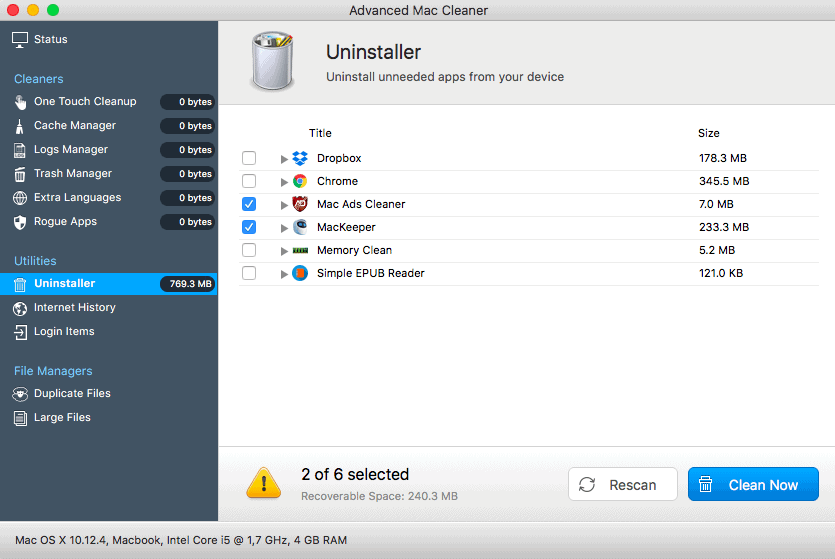
Deceptive application installers promoting Advanced Mac Cleaner PUP:
Screenshot of official Advanced Mac Cleaner installation setup:
Screenshot of Advanced Mac Cleaner PUP:
Fake error message encouraging users to download Advanced Mac Cleaner:
Advanced Mac Cleaner asking for user's permission to modify various system settings:
IMPORTANT NOTE! Advanced Mac Cleaner adds itself to the list of applications that automatically run upon each user log in. Therefore, before commencing, perform these steps:
- Go to System Preferences -> Users & Groups.
- Click your account (also know as Current User).
- Click Login Items.
- Look for 'Advanced Mac Cleaner' entry. Select it, and click the '-' button to remove it.
Instant automatic removal of Advaned Mac Cleaner potentially unwanted program:Manual threat removal might be a lengthy and complicated process that requires advanced computer skills. Combo Cleaner is a professional automatic malware removal tool that is recommended to get rid of Advaned Mac Cleaner potentially unwanted program. Download it by clicking the button below:
▼ DOWNLOAD Combo Cleaner for MacBy downloading any software listed on this website you agree to our Privacy Policy and Terms of Use. Free scanner checks if your computer is infected. To remove malware, you have to purchase the full version of Combo Cleaner.
Quick menu:
- STEP 1. Remove Advanced Mac Cleaner related files and folders from OSX.
- STEP 2. Remove Advanced Mac Cleaner ads from Safari.
- STEP 3. Remove Advanced Mac Cleaner adware from Google Chrome.
- STEP 4. Remove Advanced Mac Cleaner ads from Mozilla Firefox.
Video showing how to remove adware and browser hijackers from a Mac computer:
Advanced Mac Cleaner PUP removal:
Remove Advanced Mac Cleaner-related potentially unwanted applications from your 'Applications' folder:
Click the Finder icon. In the Finder window, select “Applications”. In the applications folder, look for “MPlayerX”,“NicePlayer”, or other suspicious applications and drag them to the Trash. After removing the potentially unwanted application(s) that cause online ads, scan your Mac for any remaining unwanted components.
Free scanner checks if your computer is infected. To remove malware, you have to purchase the full version of Combo Cleaner.
Remove advaned mac cleaner potentially unwanted program related files and folders:
Click the Finder icon, from the menu bar. Choose Go, and click Go to Folder..
Check for adware-generated files in the /Library/LaunchAgents folder:
Do not suggest ways for such material to be obtained.Use clear, concise title names - Titles must be clear, concise, and not worded in a misleading fashion.Do not post memes - Memes should not be posted unless used to contribute to a preexisting discussion.Limit external links - Links to external sites (such as blogs, storefronts, or Kickstarters) should be limited to one per two weeks. What is?A place to discuss the latest version of Dungeons & Dragons, the fifth edition, known during the playtest as D&D Next.Rules.Be civil to one another - Unacceptable behavior includes name calling, taunting, baiting, flaming, etc. You don't have to agree with them, but you also don't have to argue or harass them about it.Do not suggest piracy - Any links/tools/documents/etc. The intent is for everyone to act as civil adults.Respect the opinions of others - Each table is unique; just because someone plays differently to you it does not make them wrong. Containing closed content from WotC or any third party (any non-SRD content) will be removed without explicit consent from the content owner. Dmv night hours.
In the Go to Folder.. bar, type: /Library/LaunchAgents
In the “LaunchAgents” folder, look for any recently-added suspicious files and move them to the Trash. Examples of files generated by adware - “installmac.AppRemoval.plist”, “myppes.download.plist”, “mykotlerino.ltvbit.plist”, “kuklorest.update.plist”, etc. Adware commonly installs several files with the same string.
Best mac computer cleaner. Check for adware generated files in the /Library/Application Support folder:
In the Go to Folder.. bar, type: /Library/Application Support
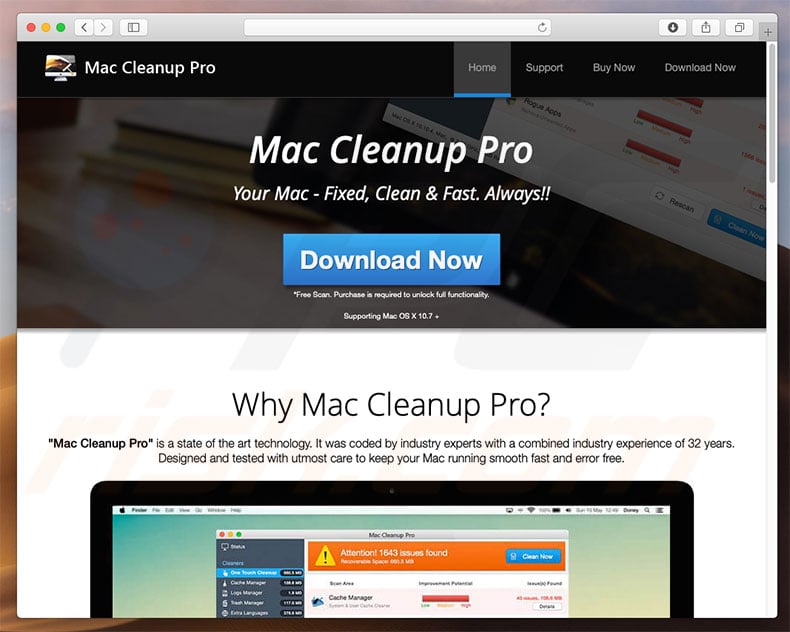
In the “Application Support” folder, look for any recently-added suspicious folders. For example, “MplayerX” or “NicePlayer”, and move these folders to the Trash.
Check for adware-generated files in the ~/Library/LaunchAgents folder:
In the Go to Folder bar, type: ~/Library/LaunchAgents
In the “LaunchAgents” folder, look for any recently-added suspicious files and move them to the Trash. Examples of files generated by adware - “installmac.AppRemoval.plist”, “myppes.download.plist”, “mykotlerino.ltvbit.plist”, “kuklorest.update.plist”, etc. Adware commonly installs several files with the same string.
Check for adware-generated files in the /Library/LaunchDaemons folder:
In the Go to Folder.. bar, type: /Library/LaunchDaemons
In the “LaunchDaemons” folder, look for recently-added suspicious files. For example “com.aoudad.net-preferences.plist”, “com.myppes.net-preferences.plist”, 'com.kuklorest.net-preferences.plist”, “com.avickUpd.plist”, etc., and move them to the Trash.
Poe storm burst 3.6. Pedantism and pedantry are two separate words which are not fully interchangeable. Sorry if I've offended you in any way.It's not pedantism. A pedantsim is a manifestation or case of pedantry.My point is that if you release stormburst so all the explosions overlap, you multiply your DPS by 3.5 as compared to not releasing. If you release your BF at full stacks and start channeling immediately again you get a multiplier to your DPS of over 2, as compared to the DPS you get from holding down a fully charged BF. It's pedantry.You gotta see the irony in this statement.
Scan your Mac with Combo Cleaner:
If you have followed all the steps in the correct order you Mac should be clean of infections. To be sure your system is not infected run a scan with Combo Cleaner Antivirus. Download it HERE. After downloading the file double click combocleaner.dmg installer, in the opened window drag and drop Combo Cleaner icon on top of the Applications icon. Now open your launchpad and click on the Combo Cleaner icon. Wait until Combo Cleaner updates it's virus definition database and click 'Start Combo Scan' button.
Combo Cleaner will scan your Mac for malware infections. If the antivirus scan displays 'no threats found' - this means that you can continue with the removal guide, otherwise it's recommended to remove any found infections before continuing.
After removing files and folders generated by the adware, continue to remove rogue extensions from your Internet browsers.
Advaned Mac Cleaner potentially unwanted program removal from Internet browsers:
Remove malicious extensions from Safari:
Remove advaned mac cleaner potentially unwanted program related Safari extensions:
Open Safari browser, from the menu bar, select 'Safari' and click 'Preferences..'.
Oct 12, 2019 This Mac download was checked by our built-in antivirus and was rated as clean. The latest version of the application is supported on Mac OS X 10.9 or later. The most popular versions of the application are 10.1 and 10.0. The application relates to Audio & Video Tools. This software for Mac OS X was originally produced by Apple Inc. Oct 07, 2019 Logic Pro X download for Windows Torrent 2019. Logic Pro X Crack is the most advanced and powerful user logic software. In addition, professional and advanced songwriters use this app to make her music perfect. In addition, Logic Pro X Mac has a convenient, modern, simple and easy to understand interface. Jun 18, 2019 Logic Pro X DMG For Mac OS Free Download Latest Version for Windows. Its full offline installer standalone setup of Logic Pro X 10.4.5. Logic Pro X DMG For Mac OS Overview. Logic Pro X is a powerful and fully featured recording tool which will allow the musicians to write, edit and mix music. Logic Pro X For Windows Torrent Download. Logic Pro X Crack is the most advanced and powerful software of logic ever for the user. Furthermore, professional and advanced songwriter used this application to make her music perfectly. Also, the application Logic Pro X Mac has user-friendly, modern, easy & quickly understanding interface. Download logic pro x for mac free.
In the preferences window, select 'Extensions' and look for any recently-installed suspicious extensions. When located, click the 'Uninstall' button next to it/them. Note that you can safely uninstall all extensions from your Safari browser - none are crucial for normal browser operation.
- If you continue to have problems with browser redirects and unwanted advertisements - Reset Safari.
Remove malicious plug-ins from Mozilla Firefox:
Remove advaned mac cleaner potentially unwanted program related Mozilla Firefox add-ons:
Open your Mozilla Firefox browser. At the top right corner of the screen, click the 'Open Menu' (three horizontal lines) button. From the opened menu, choose 'Add-ons'.
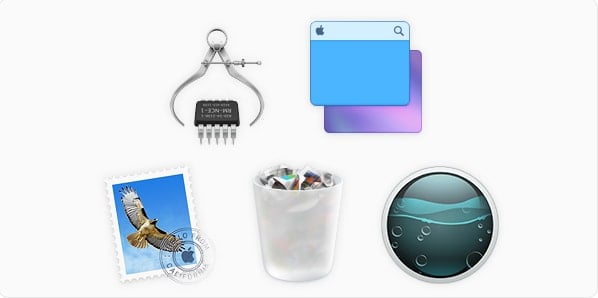
Choose the 'Extensions' tab and look for any recently-installed suspicious add-ons. When located, click the 'Remove' button next to it/them. Note that you can safely uninstall all extensions from your Mozilla Firefox browser - none are crucial for normal browser operation.
- If you continue to have problems with browser redirects and unwanted advertisements - Reset Mozilla Firefox.
Remove malicious extensions from Google Chrome:
Best Mac Cleaner Malware
Remove advaned mac cleaner potentially unwanted program related Google Chrome add-ons:
Open Google Chrome and click the 'Chrome menu' (three horizontal lines) button located in the top-right corner of the browser window. From the drop-down menu, choose 'More Tools' and select 'Extensions'.
In the 'Extensions' window, look for any recently-installed suspicious add-ons. When located, click the 'Trash' button next to it/them. Note that you can safely uninstall all extensions from your Google Chrome browser - none are crucial for normal browser operation.
- If you continue to have problems with browser redirects and unwanted advertisements - Reset Google Chrome.
Best Mac Malware Cleaner Free
Tips on how to prevent malware from infecting your mac.
We’ve all been there, you have downloaded something displayed on an ad on a website or you may have received an email asking you to download this ‘amazing piece of free software’. Then all of a sudden your mac starts to slow down or behave in an unusual way, well it’s likely that you have unwillingly downloaded some sort of malware.
Well if you are one of these unlucky mac or if you just want to prevent this happening here are some simple steps to follow to help keep you safe from malware.
Ccleaner gratuit mac francais. With this, it is the fastest way to adjust all of your system settings at once.
1 – Install anti-malware software
It may seem obvious but the first thing you